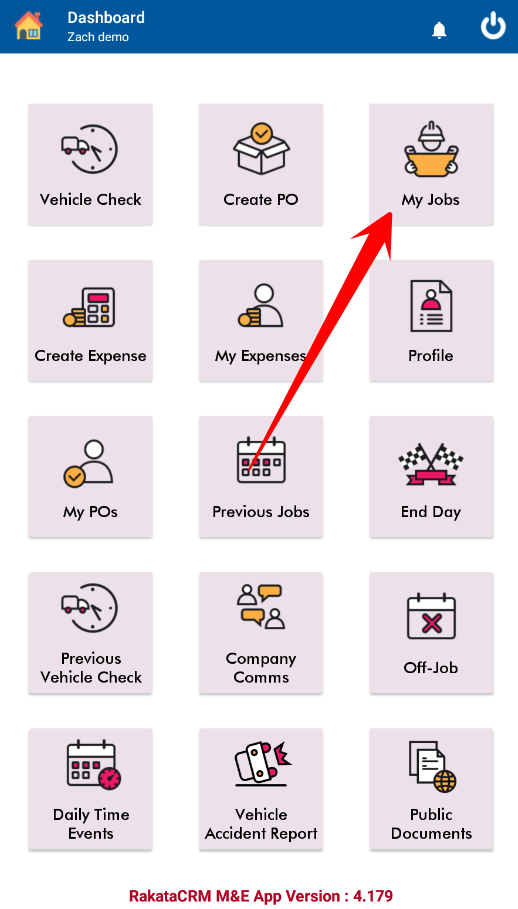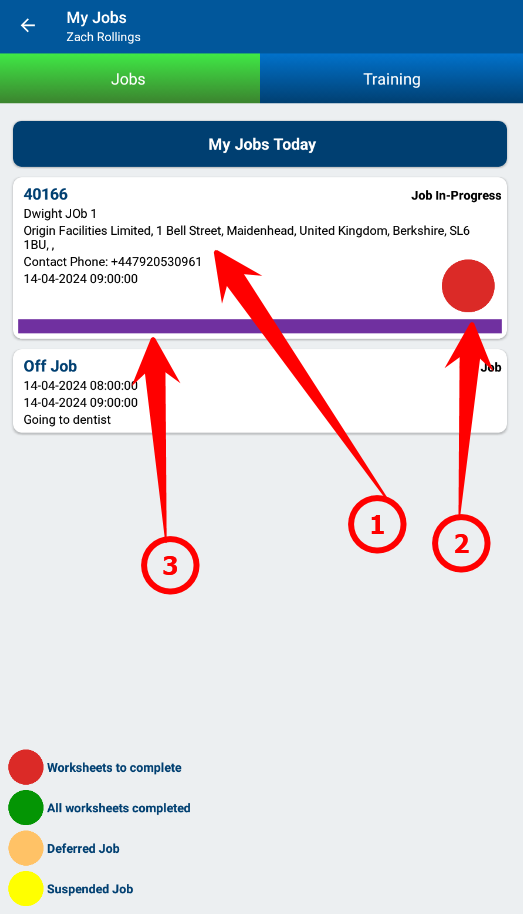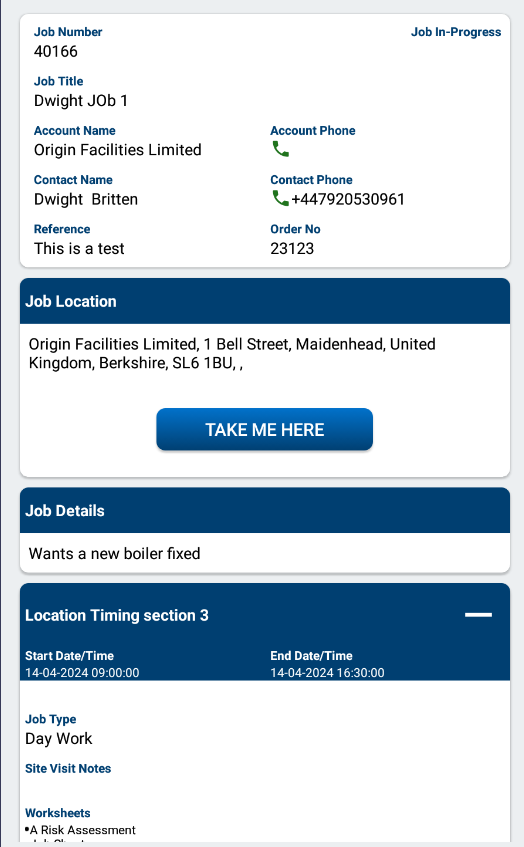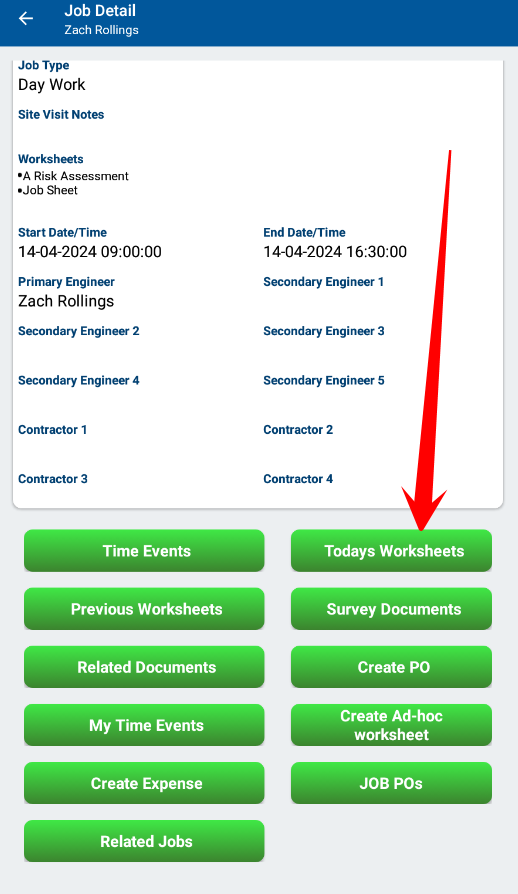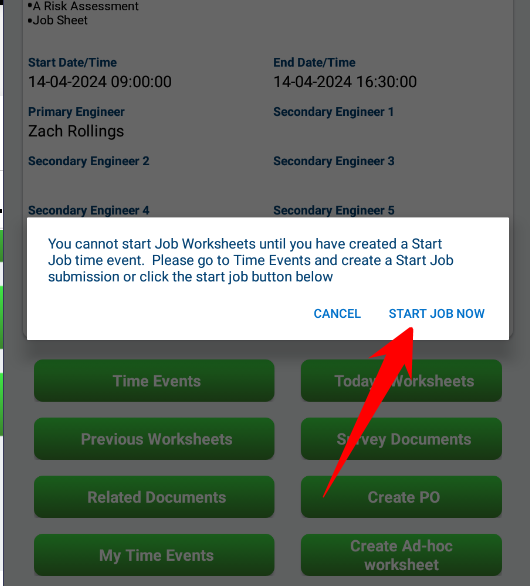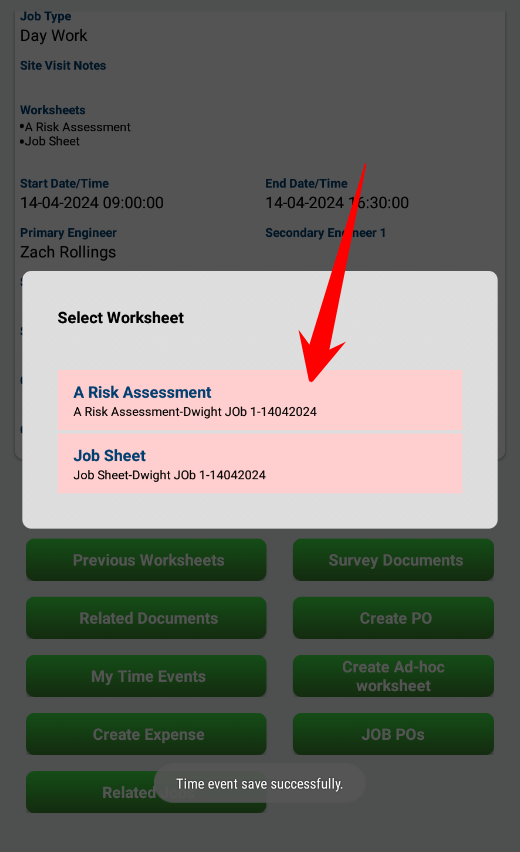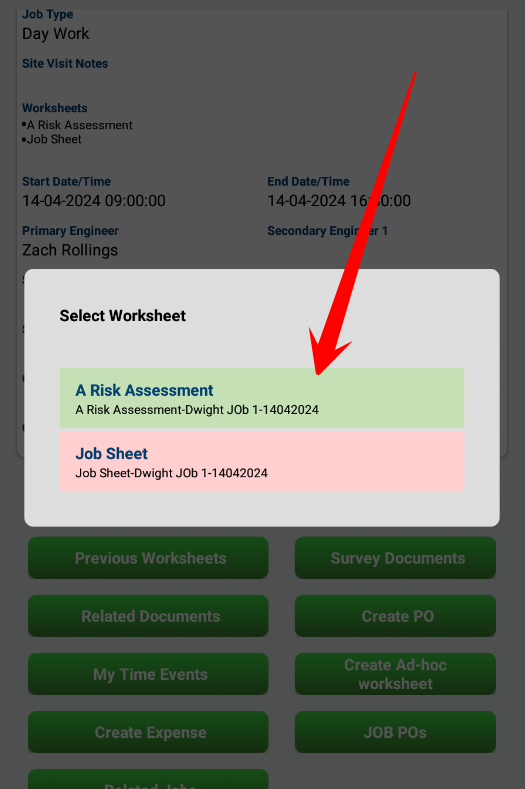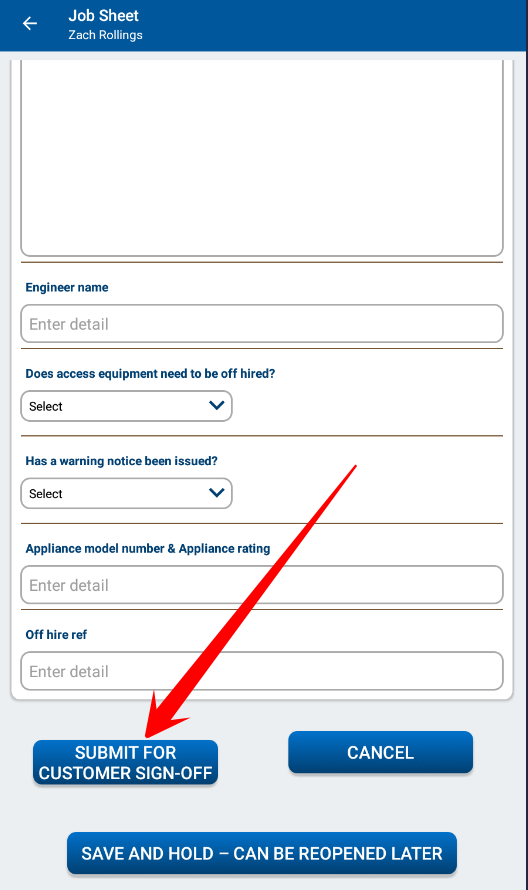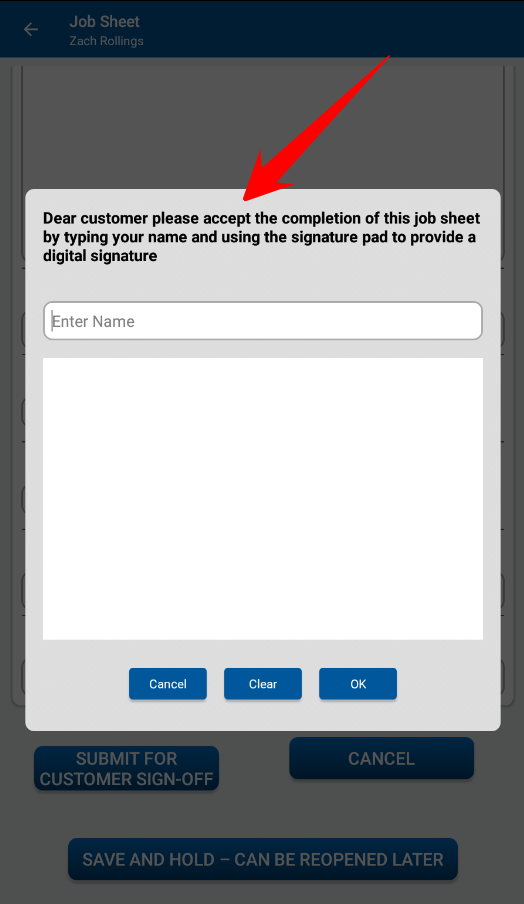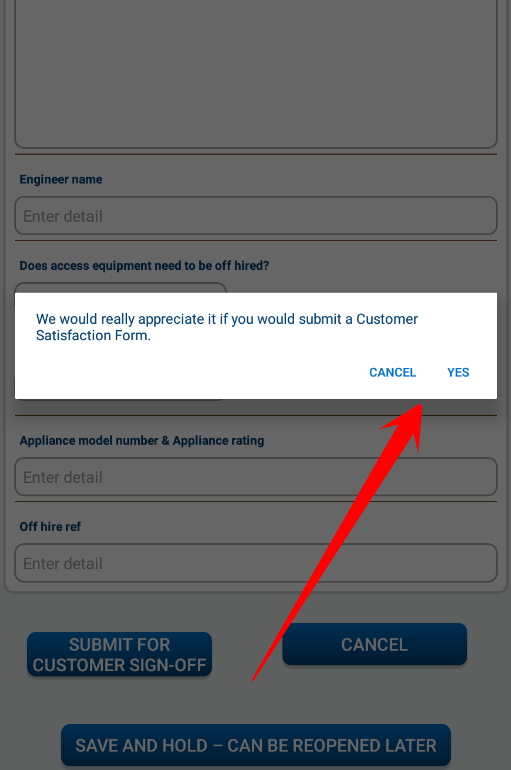Job Management
The most important aspect of an engineers day is their jobs. To view an engineers Jobs for the day click the My Jobs icon.
This will show all the engineers jobs for the day and jobs for the following day.
Top tip: Engineers can view their jobs for the following day but as Read-only. The cannot make any amendments for the job until the present day.
The My Jobs view lists all jobs for the day. The view for each job show shows the following:
- Basic job details
- The status of the engineers worksheets. This is a traffic light approach.
- Red = Worksheets
- Yellow = Worksheets started and saved but not completed
- Green = Worksheets completed
- The overall status of the job e.g. Job In Progress
View Job Details
To start the job and view more job details click on the job view.
This will provide more detail on the job including the location.
Top tip: If the engineer clicks on the Take me here button this open up Google Maps and provide directions directly to the address.
Start the Job
The engineer can start the job by clicking Todays Worksheet button.
This will force the user to start the job by creating a Start Job Time Event.
Top Tip: Rakata CRM is designed as a operations job management platform where engineers time is tracked throughout the day. There is no time through out an engineers day where their time is NOT tracked. An engineer is either tracked via an on-job event, off-job event or training.
Start Worksheets
The engineer will be presented with their worksheets they must complete for that job for that day.
Top Tip: The worksheets are colour coded. This is a traffic light system. Red = Worksheet not completed, Yellow = Engineer started with at least one save, Green = Worksheet is completed.
Once a worksheet has been completed this will reflect with a colour change
Completing the final worksheet
Once the engineer is completing the final worksheet
Upon completion of the final worksheet the engineer will be prompted to get a customer signature
Once a Customer has provided a sign-off the engineer can ask for the customer to complete the customer satisfaction form.