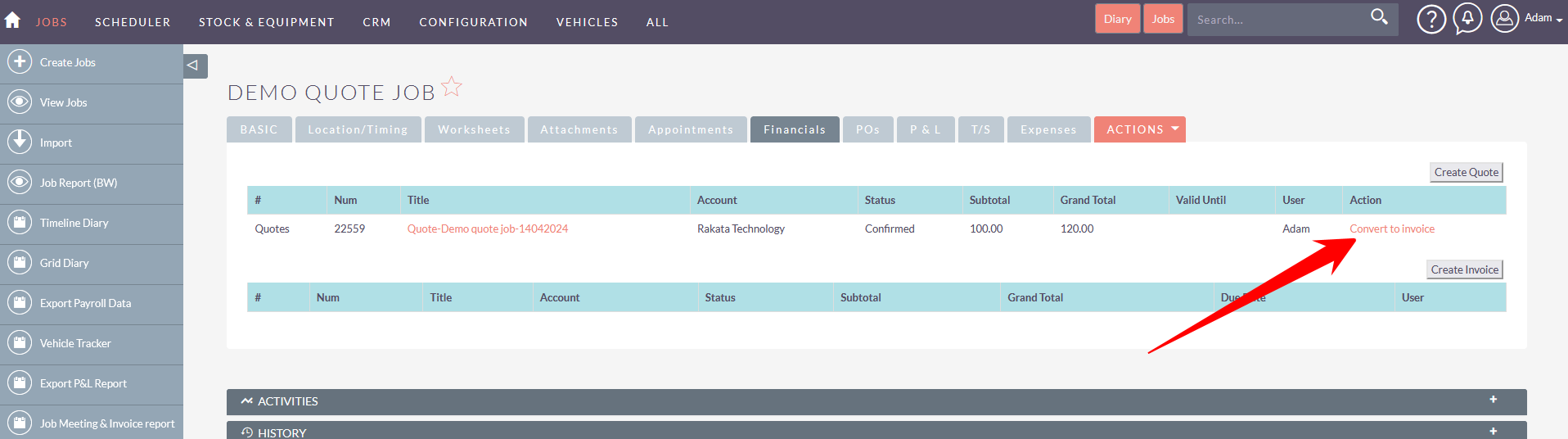Job Completion and Invoicing
The typical configuration to complete a job is to set the job status to "Job Completed" when a worksheets are either Completed or Completed with Issues".
In the example below the Job will be set to Completed once Zach has completed both worksheets.
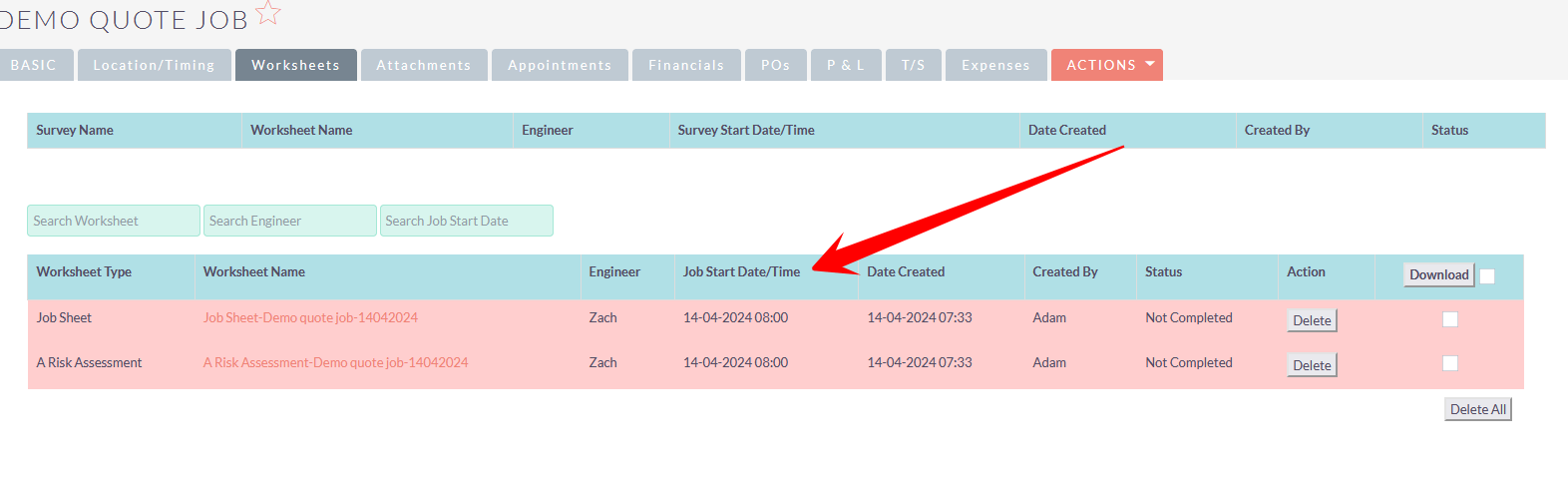 TIP: There are instances where a job may have hundreds of worksheets. The Job status will update to "Job In-Progress" as soon as any Worksheet is started or completed. The status of "Job In-Progress" will remain until all Worksheets are Completed. This status could remain for weeks or even months depending on the length of the job.
TIP: There are instances where a job may have hundreds of worksheets. The Job status will update to "Job In-Progress" as soon as any Worksheet is started or completed. The status of "Job In-Progress" will remain until all Worksheets are Completed. This status could remain for weeks or even months depending on the length of the job.
If for any reason a Worksheet is never completed and never will be completed then either those worksheets must be deleted or the adminstrator will need to override the Job status and set the job status as "Completed" or other appropriate status.
Invoicing the Job
Once the job is complete and you are ready to invoice for the job there are two options.
- Convert an existing quote to an Invoice
- Create an invoice directly
Convert and existing quote to an Invoice
If the job was based on an accepted quote, from the Financials tab click on the Convert to Invoice link. This will convert the quote to an invoice with the same values which you can then send to the customer.
From within the invoice record this can then be downloaded as a PDF or sent to the customer directly from the CRM.