Creating an Account
Tip: Accounts or Customers are the focus for the entire system. Jobs, Site Locations, Surveys, Quotes and Invoices all must be linked to an Account. An Account can be either a single person e.g. Mr Joe Bloggs or a company e.g Persimmon Homes
1. Click "Accounts"
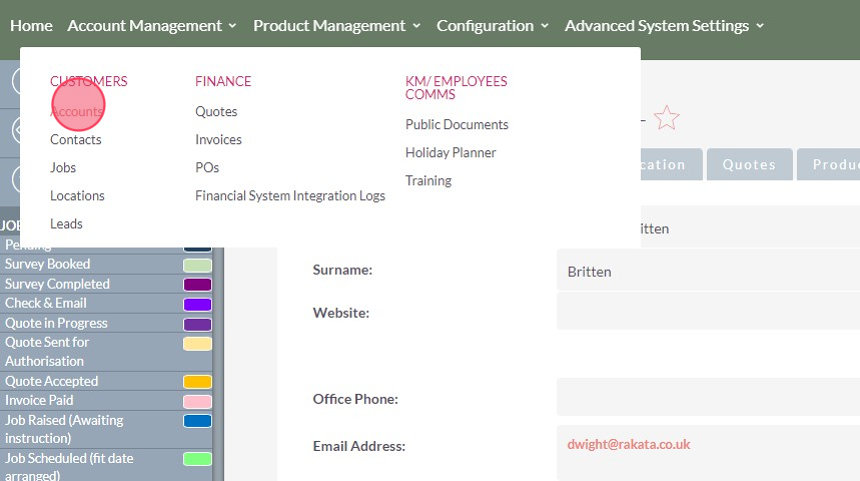
2. To search to see if the Account already exists click this link the filter icon.

Tip: It is possible to search on multiple options to narrow your search. E.g. you can search on the Accounts surname and email address at the same time. NB: The search will only return matches where there is an exact match to both options.
3. Click here.
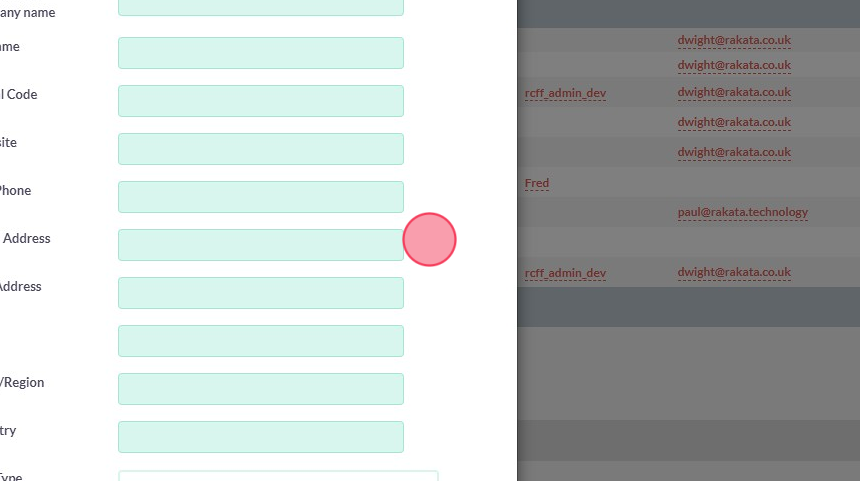
Tip: To set the search either scroll down to the search button or simply press Enter on the keyboard.
4. If the Account doesn't exist click Create Account
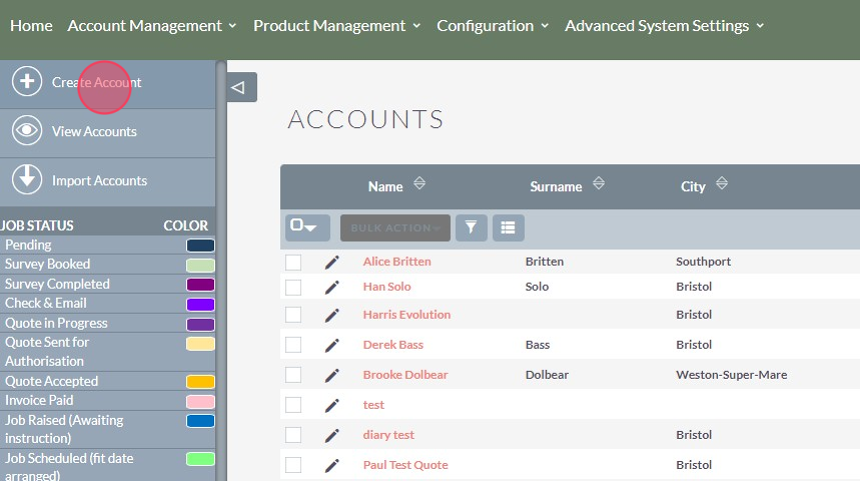
5. Add Account details.
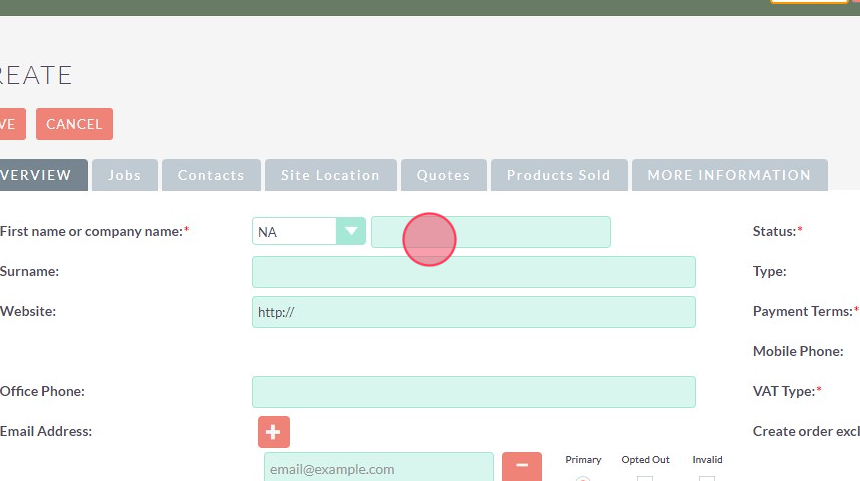
Tip: There are only 3 required fields to create an Account however the more detail the better the administrator experience.
6. Enter the Installation address of the 1st Job if required. If the job is within the UK we recommend using the Post Code lookup to search for the address.
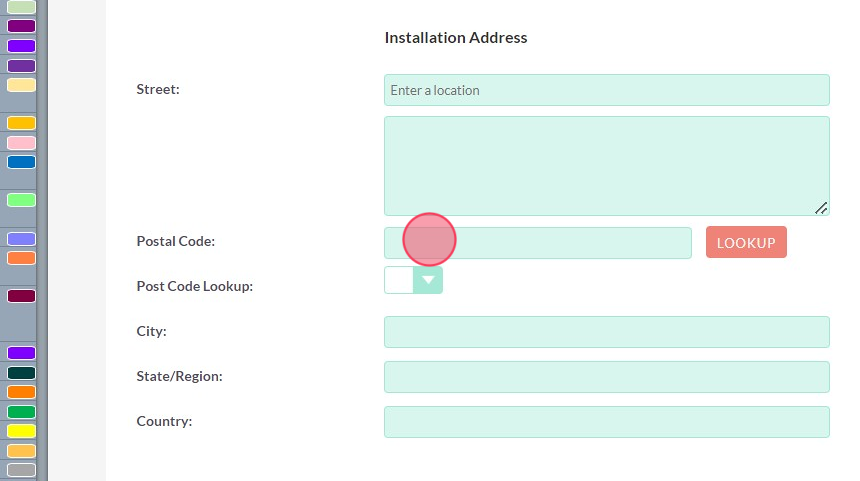
Tip: Tip! It is not necessary to add a installation address at this stage. For example if this was a corporate customer or landlord with multiple addresses you may leave this blank and then add specific installation locations when create jobs.
7. Add the Post Code and click this Lookup field.
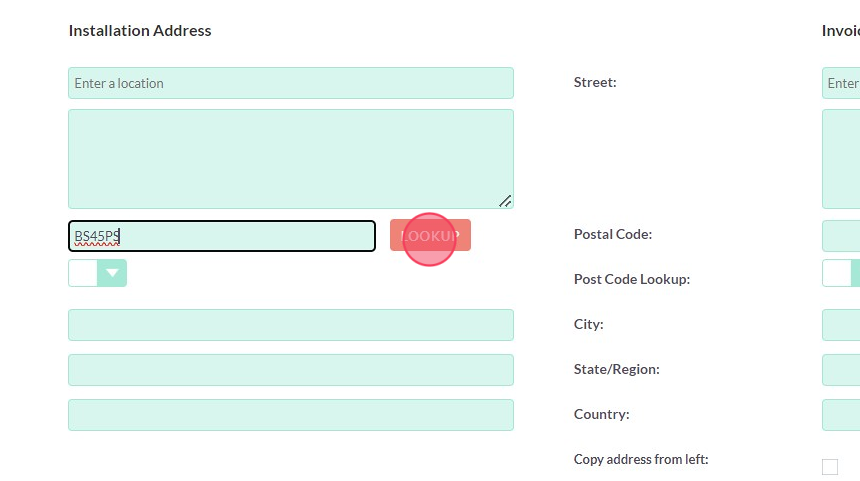
8. Search the List of Addresses based on the Post Code
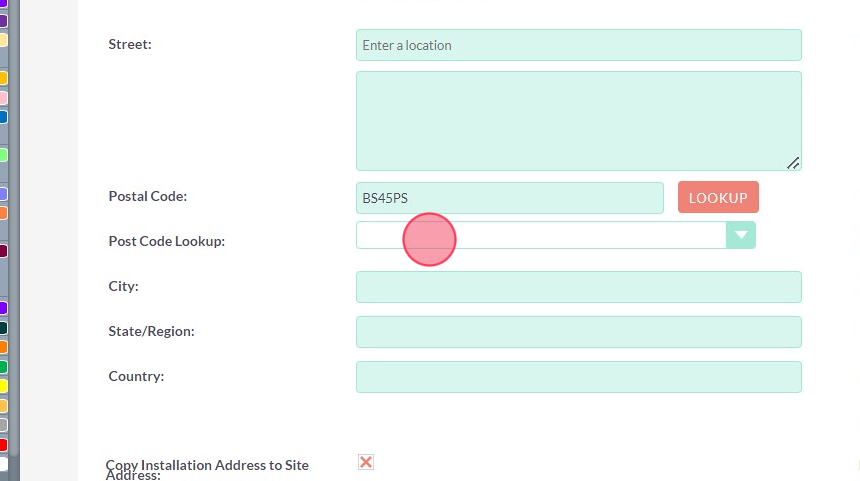
9. Click "State/Region:"
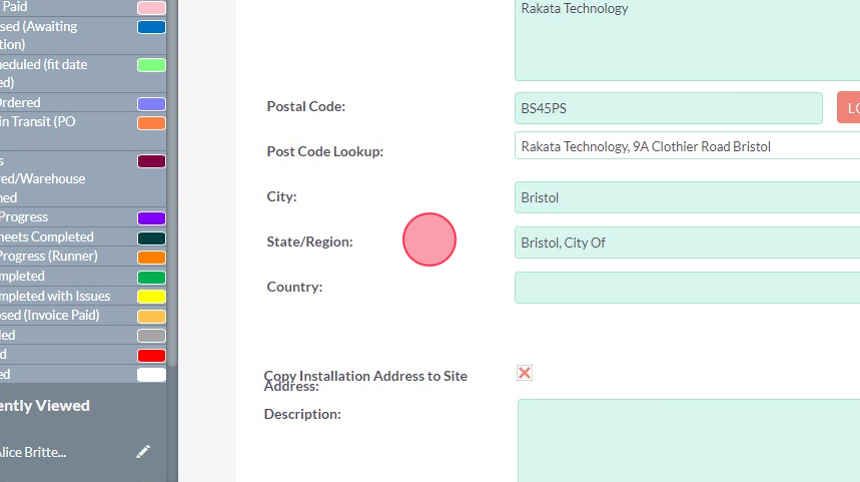
10. If the Installation address is also the Invoice address click the copy field to populate the invoice address.
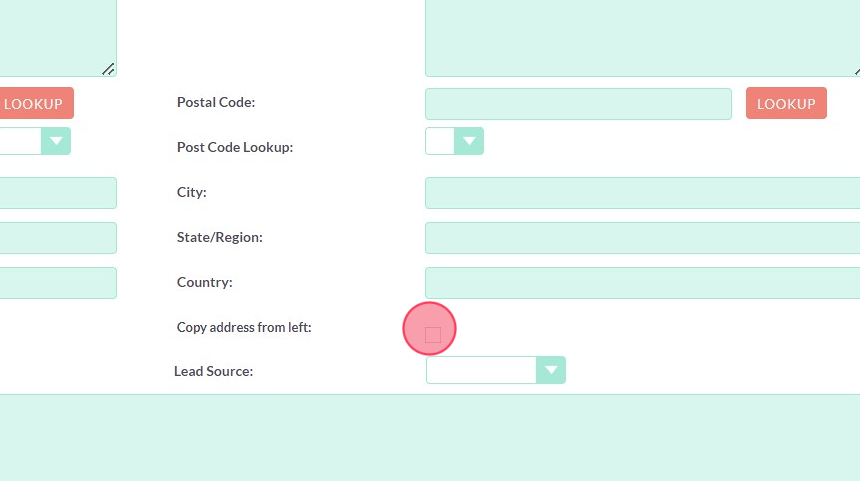
11. Click this save button to create the Account
