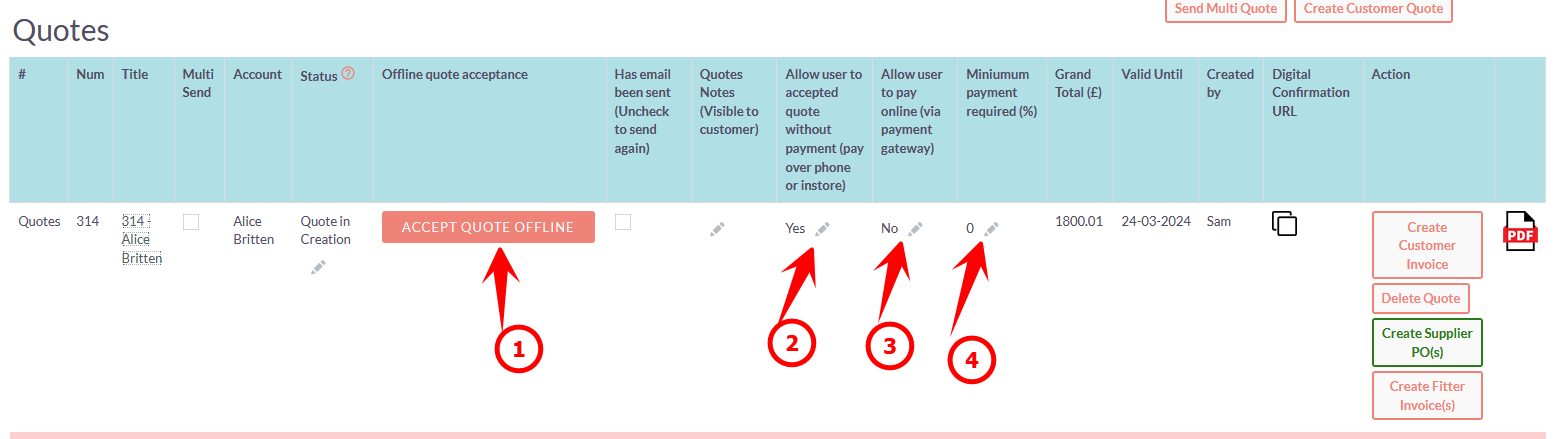Create the Quote > Send the quote > acknowledge the quote!
1. Click the "Create Customer Quote" button.

Tip! The system allows you to create different quotes based on rooms. For example a customer might want a quote for the downstairs and a separate quote for the upstairs.
2. Select the rooms you want to create the quote

3. View the PDF quote by clicking the PDF ICON

4. Any specific quote text you want to add can be added here

5. Add the customer specific quote notes that will be appended to the quote

6. Set the paremeters you want the customer to accept the quote.
TIP: RakataCRM for Flooring is integrated to BLINK and Square Payments. Please contact Rakata to discuss this setup and integration. There is no additional cost from Rakata to use these tools however there may be costs associated from the payment provider.
There are a 4 options that a customer can accept a quote:
- If you are happy to accept the quote offline (e.g. they call you or email you click the "Accept Quote Offline" button".
- If you allow them to accept the quote via a link and NOT pay - set this to YES
- If you want to give them the option to pay online (Assuming it is setup) click YES
- Set the % amount of the quote you are prepared to accept as a deposit.
TIP: If option 4 is set the system will always provide the customer with the option to pay in full as an additional option to paying the minimum deposit amount.
7. Send the quote for the customer to sign

8. Click "Submit"

Tip! If the person who creates the quote is NOT the Sales Person they can select Check and Email. This will send an email to the Sales Person that a quote is waiting for review. The Sales Person can then review the quote and send from themselves.