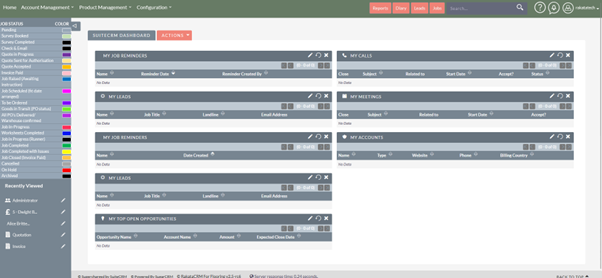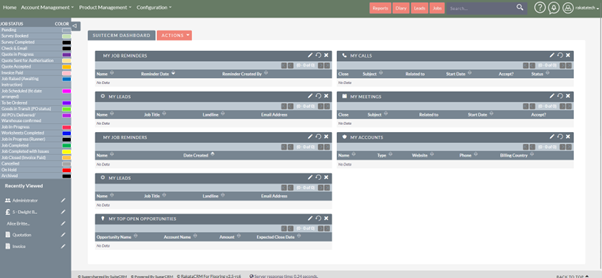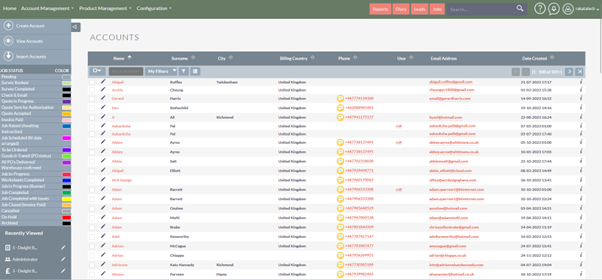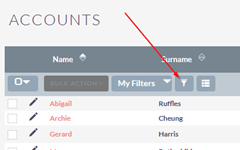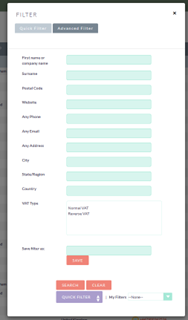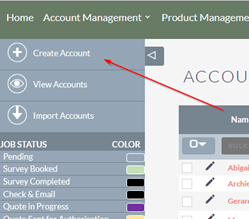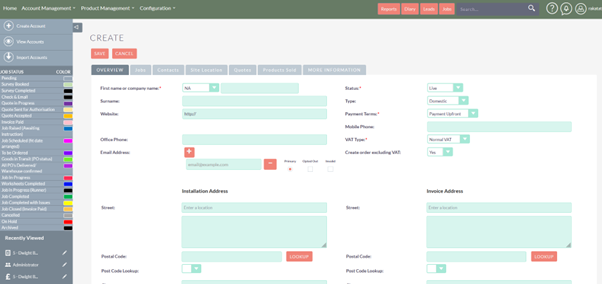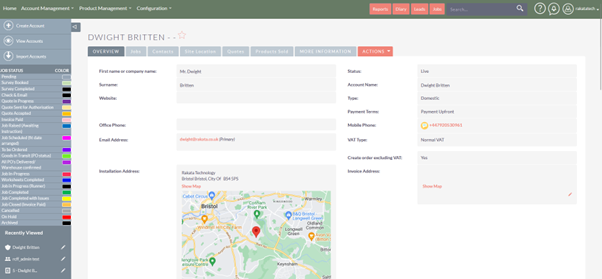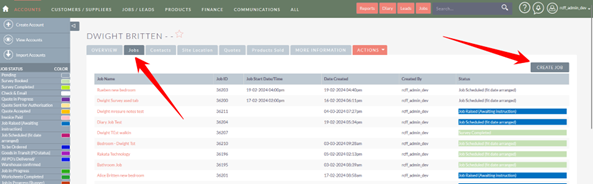Creating an Account
From the main home screen:
Click here to access the Accounts screen:
You will be presented with a list of all the Accounts on the system:
You are able to search for an existing Account using the filter button to ensure that the client doesn’t already exist on the system:
If the Account doesn’t exist, you can create it using the button top left:
Complete the screen as presented. Some fields are mandatory and must be completed and these are marked with *. Other fields are not mandatory and may filled in as applicable. Make sure you complete the Installation Address accurately as this is used later in the workflow.
Once you have completed the screen press Save and you will see your newly created Account.
If you want to create a job directly from the Account then clicks the ‘Jobs’ tab and ‘Create Job’