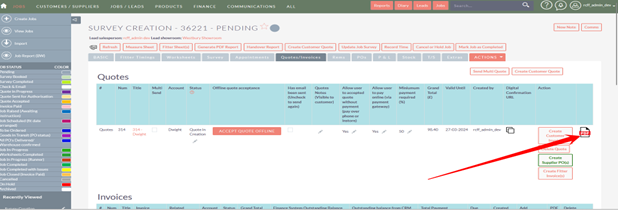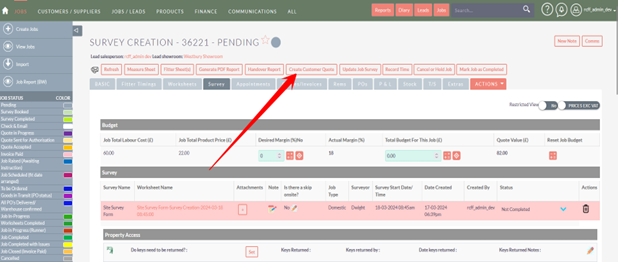Create the Quote > Send the quote > acknowledge the quote!
- Click the "Create Customer Quote" button.
Once
Tip! The system allows you are happy with the survey and ready to producecreate different quotes based on rooms. For example a customer might want a quote clickfor the createdownstairs Quoteand buttona separate quote for the upstairs.
- Select the rooms you want to create the quote
Review

- View the PDF quote by clicking the PDF ICON

- Any specific quote text you want to add can be added here

- Add the customer specific quote notes that will be appended to the quote

- Send the quote for the customer to sign

- Click "Submit"