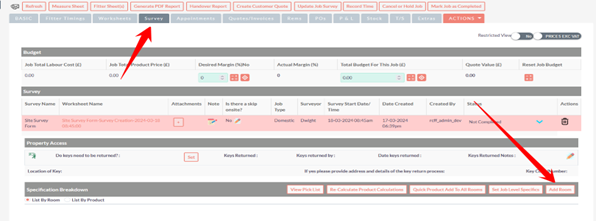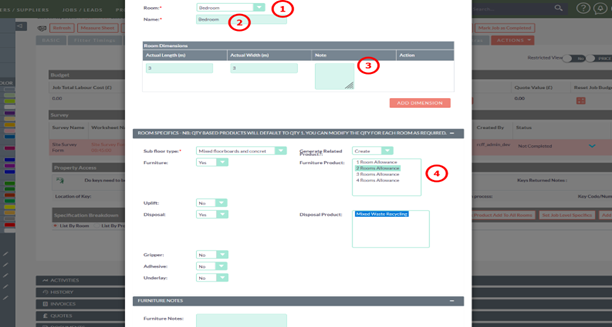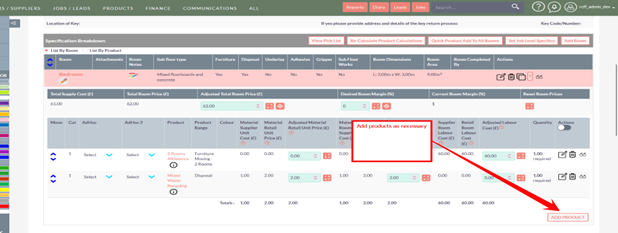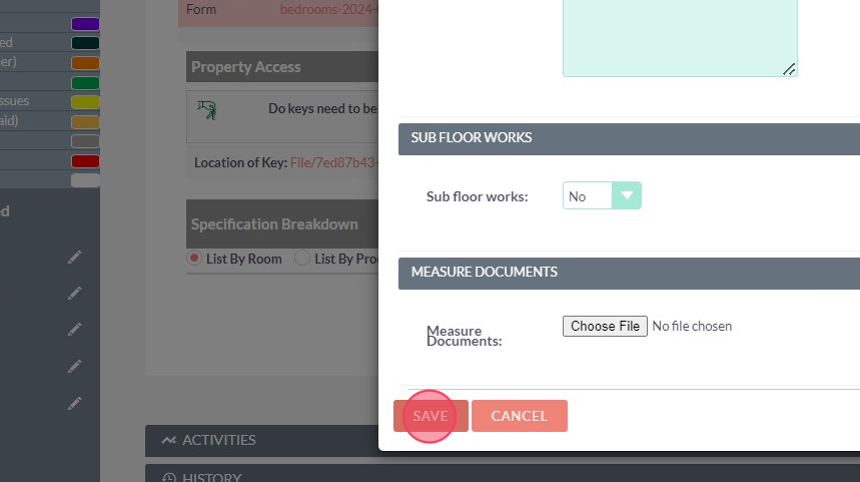Add rooms and products (create the order)
Rooms can be added in two ways.
1. The Surveyor can use the Android APP on site
2. The surveyor can take notes and return to this page and complete the survey.
This guide explores option 2.
Survey1. >Click "Add RoomRoom"
2. Select the room type

Tip: Tip! If you want to personalise the room name you can set the name e.g. Alice Bedroom
3. Set the Roomdimensions Parameters
1. Selectof the room
2.
4. If the requires a second cut you can add this here

5. The room creation will display both cuts

Tip: Tip! When adding products the system will create two products - one for each cut. This will compute the product and fitting cost for each cut automatically. You do NOT need to do any calculations.
6. Select the room if applicablespecifics
3. Set your dimensions
4.7. SetType your" [[down]] [[down]] [[down]] [[down]] [[down]] [[down]]"
8. Room specifics are a good way to select typical products you would add to every room quicke.g. Grippers or underlay. You can add optionsthese here or later in the process.
Save9. Select the Roomoptions (you can add more than one) per area.
Add
10. Click Save - this will create the room with the products as necessaryselected.