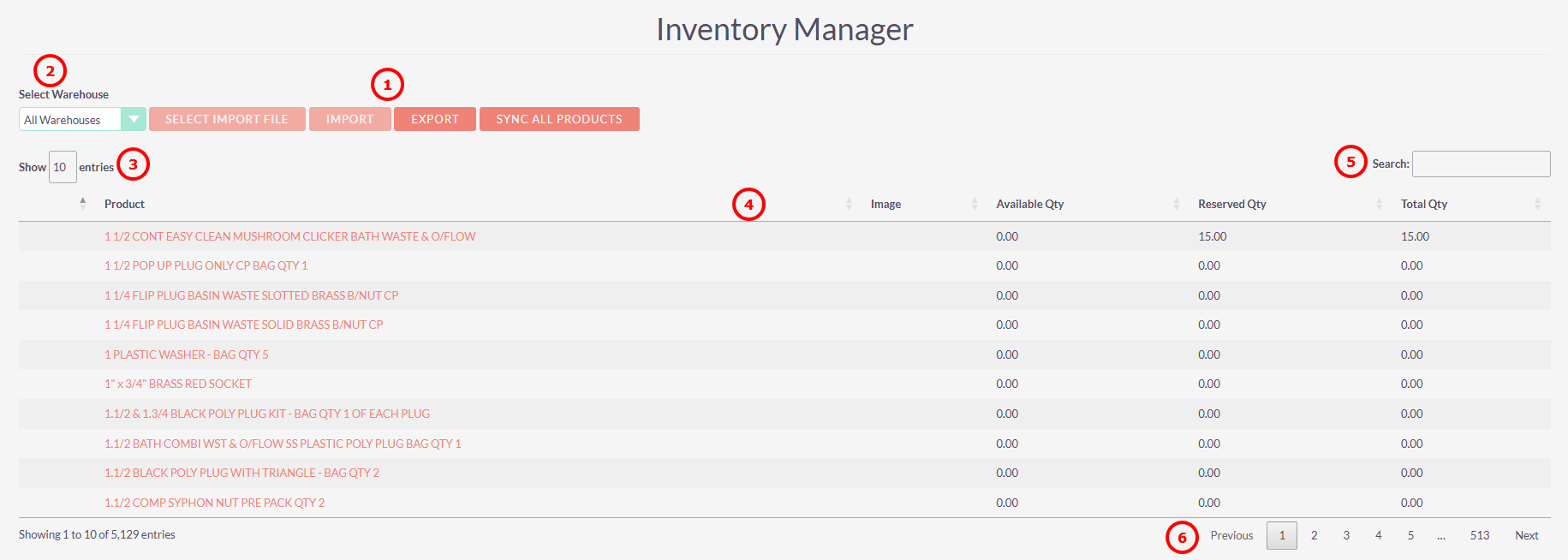Inventory Manager Page
Overview
The Inventory Manager page is your inventory hub. Here you can:
- View what product you have in stock across your different warehouses.
- Make stock transactions i.e. add/subtract stock against a particular warehouse.
- Export stock data.
- Import updated stock data and new product data.
The Inventory Manager page can be found by clicking the 'stacked boxes' button in the navigation bar as shown below.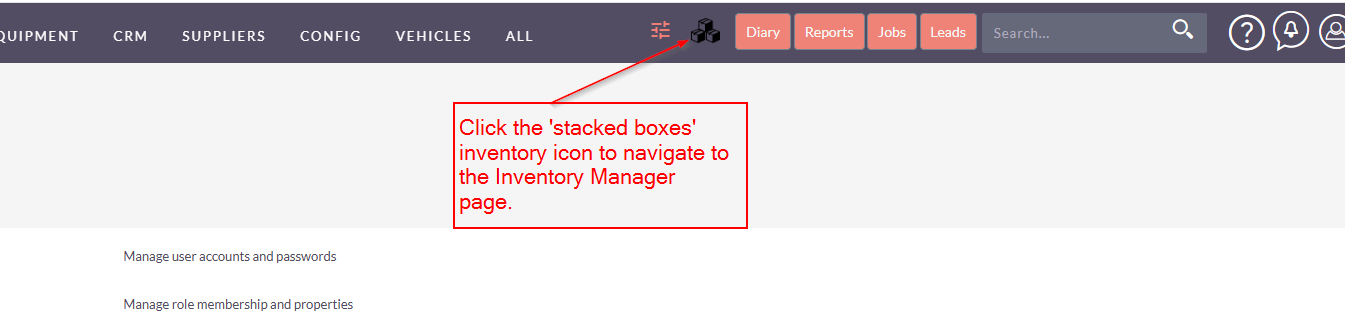
NB: If you cannot see this icon you have NOT been given access it module. If you belive you should be then please contact your application system administrator.
Once landed on the Inventory Manager page, you will see an overview of all products and their current stock quantities and will be able to carry out a number of which will be outlined later in this document.
This Inventort module holds all inventory records and their relevent data. It is essentially the ‘master’ table which makes up the list of products held in stock, whether that stock is available or reserved and via it’s relationship to the warehouses table, where that stock is being held.
Below is the screenshot and explainer of the inventory page.
- Import and Export Inventory stock. This is useful for bulk inventory changes.
- Warehouse Selector
- Select the number of entries to view
- View inventory details
- Search for specific products
As shown above this page lists all inventory products and their quantities.
Available Qty refers the amount of stock currently available.
Reserved Qty refers to the amount of stock currently reserved against a specific job, and therefore unavailable to be used.
Total Qty refers to the total amount of stock held, i.e. The sum of available and reserved quantities.