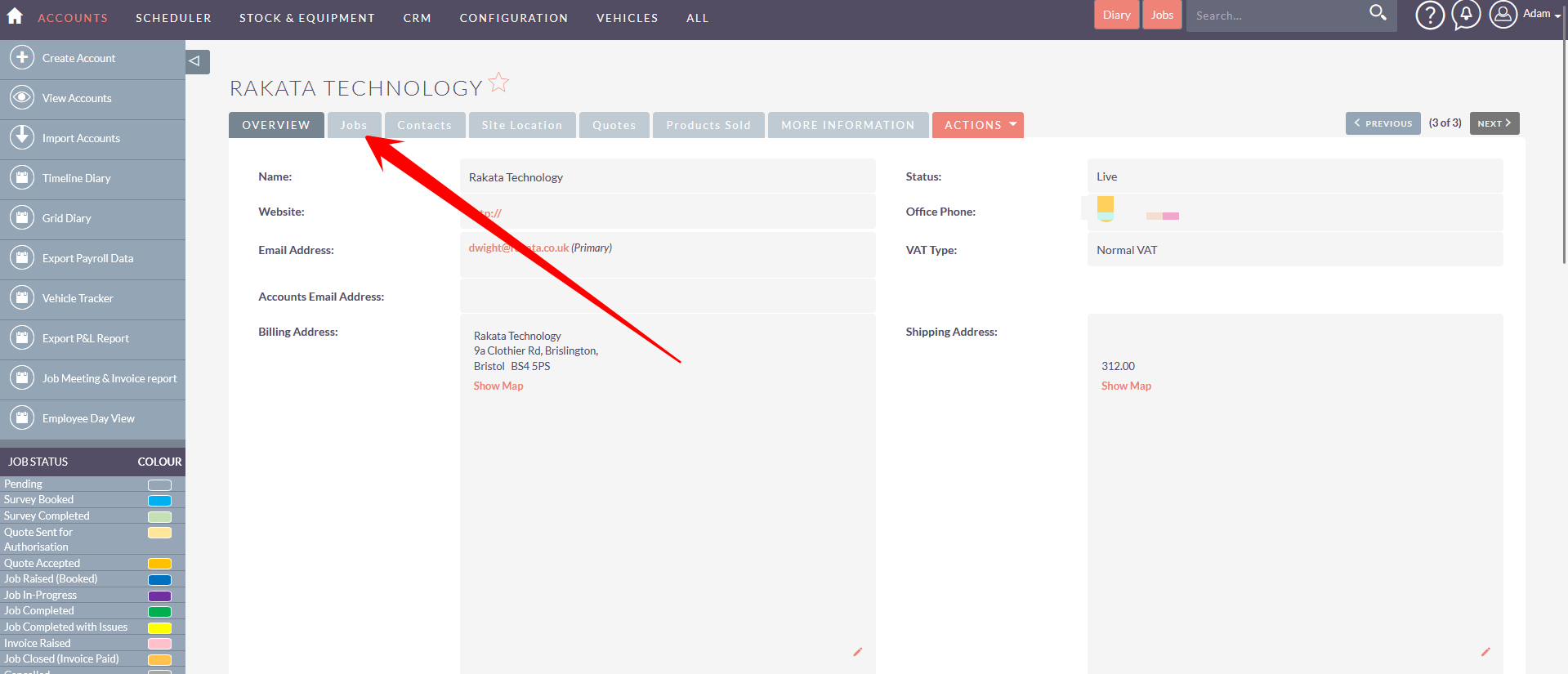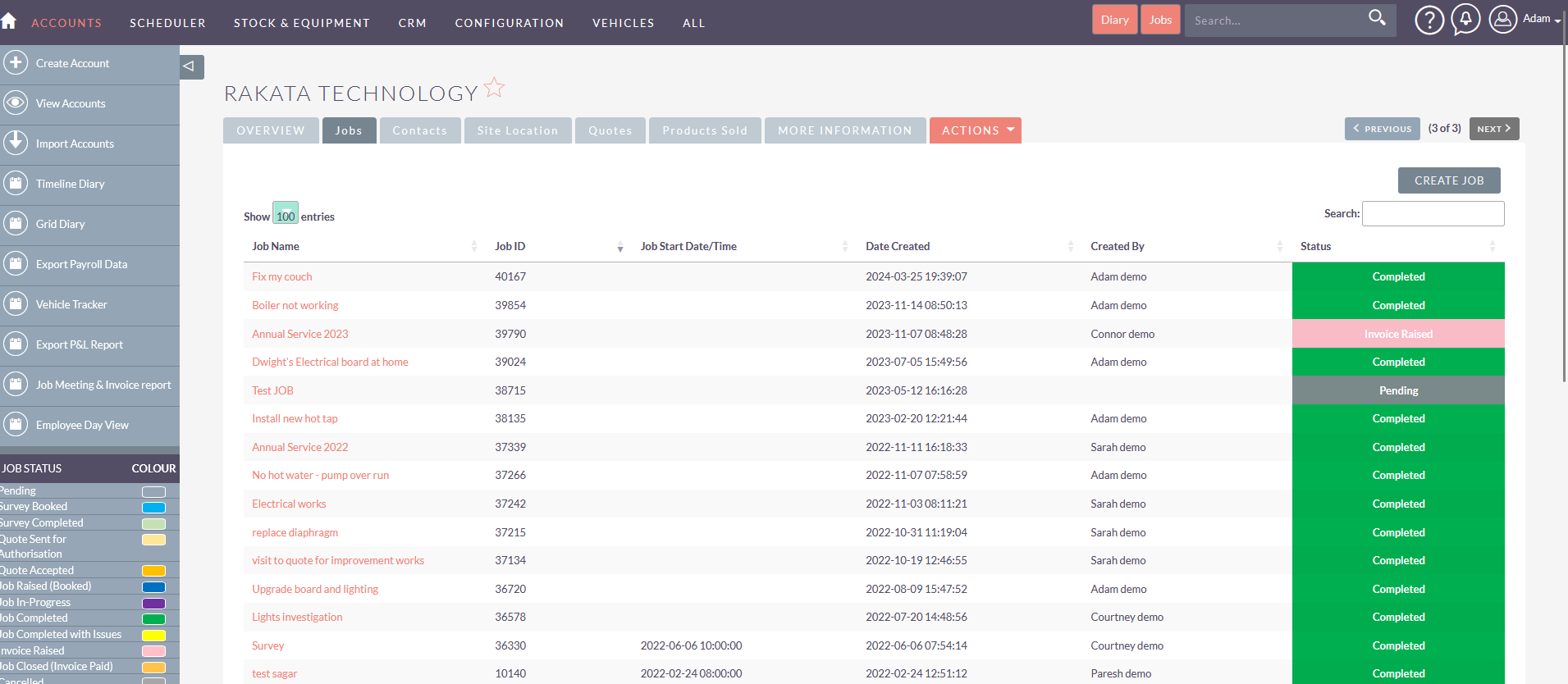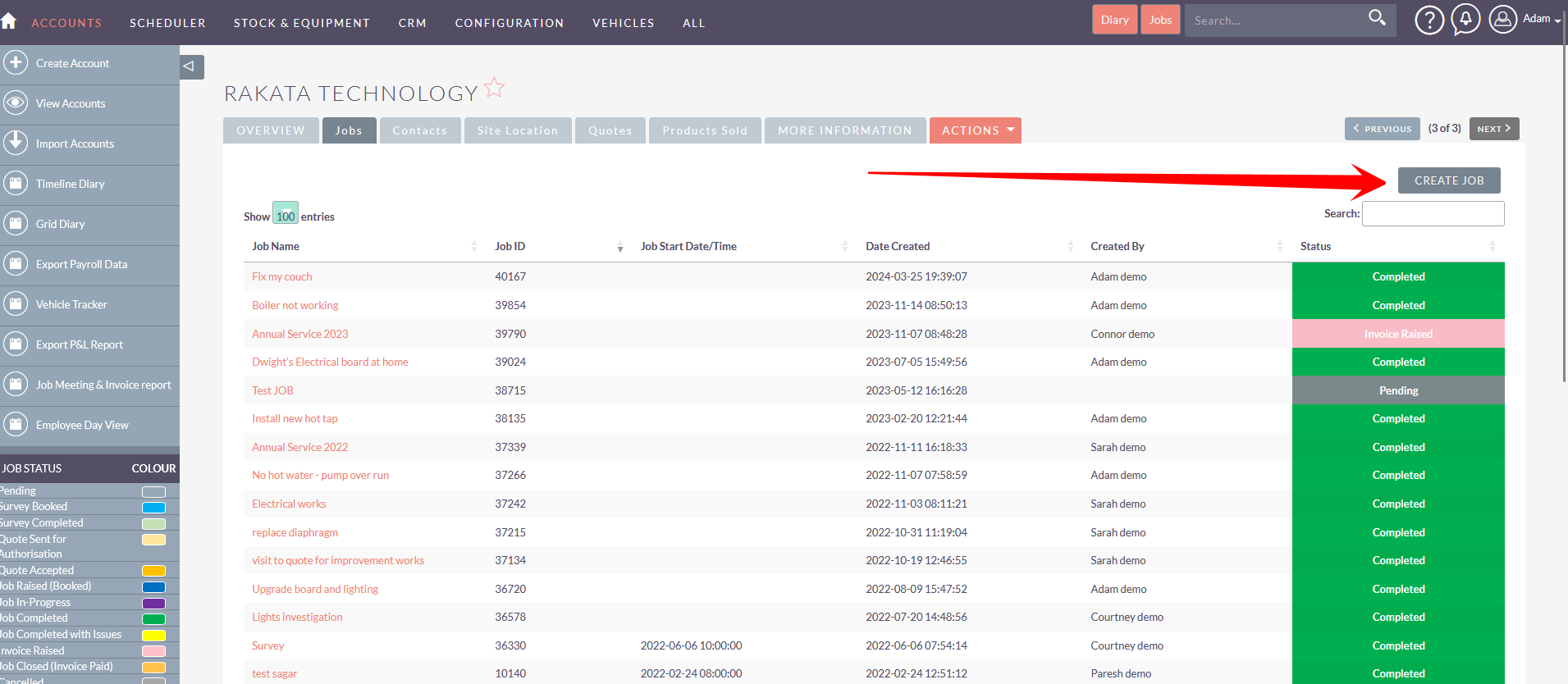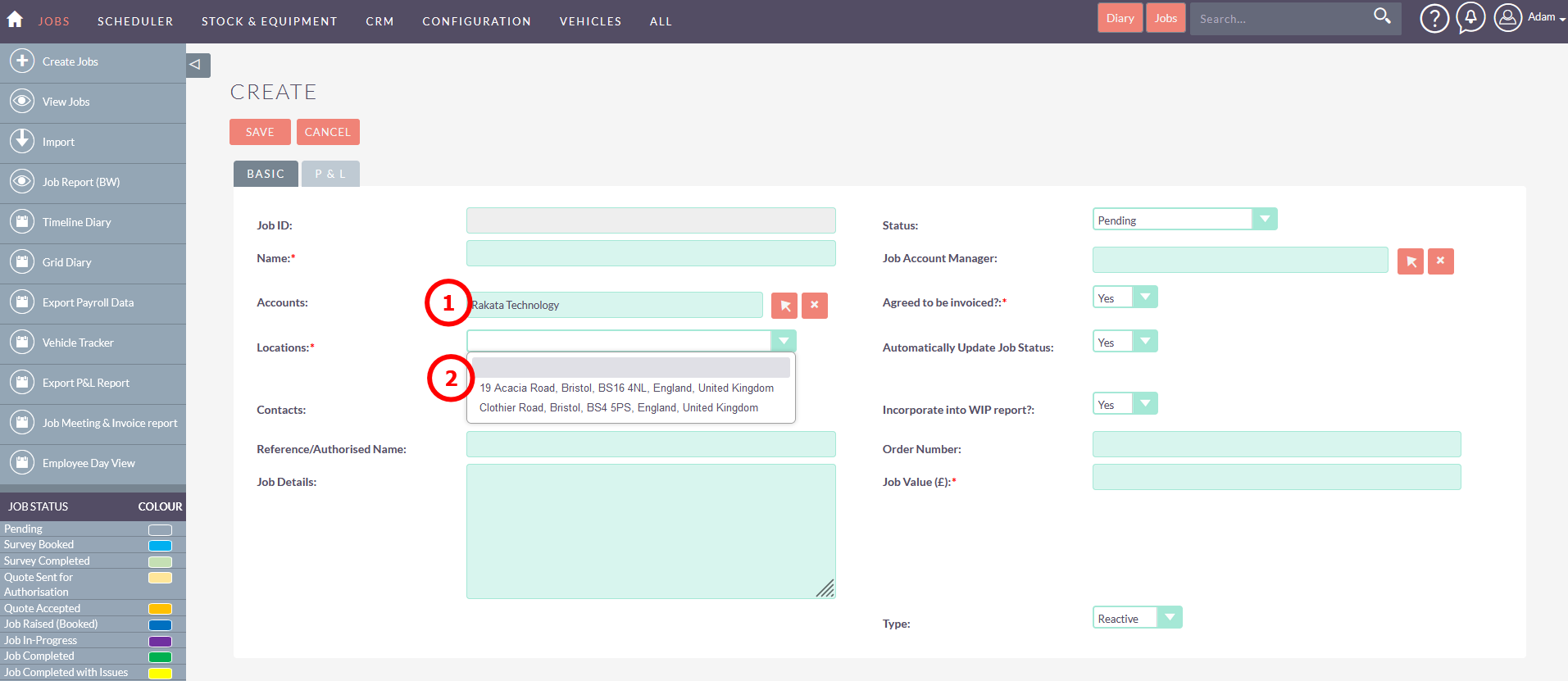Create a Job
There are a number of ways to create a job. This method views the Account first. We recommend this so you can see details of the Account before creating a new job. For exampleexample, does the Account already have jobs not completed, are they on stop etc.
From the Accounts pagepage, click the Jobs Tab
TIP: If this job will be at a new site location with specific contacts to the Site LocationLocation, you can click on the Site Location tab and Contacts tab and add these here. You can also do this when creating a jobjob, depending on your preference.
This will list all the jobs for that Account.
You can view the basic details of the jobjob, including the status.
Click the Create Job button to create a new job
When creating the job from the Account recordrecord, the Job will automatically set the Account
The Job will also filter Site Locations against this job. If the site location is NOT set or this is a new site location you can add a new site at this point.
TIP: All jobs must have a site location. For some customerscustomers, that might only ever be one site locationlocation, which is the same as the Account address. But for larger customerscustomers, you might have many site locations against the one account. There is NO limit to the number of site locations you have or related contacts to that site location.
Complete the Job details are requried.required.
Next > Book a Survey